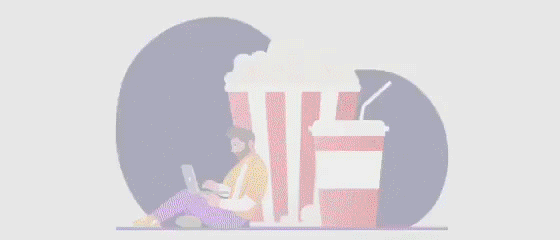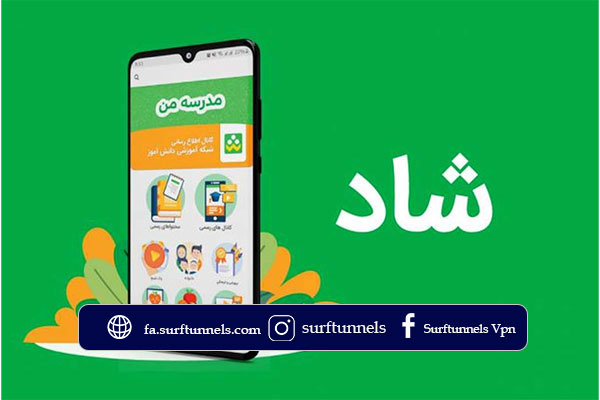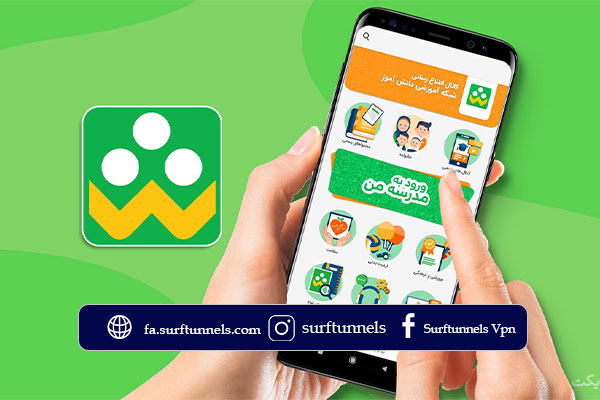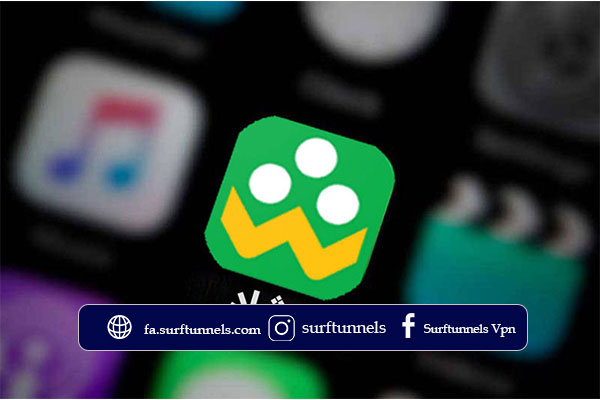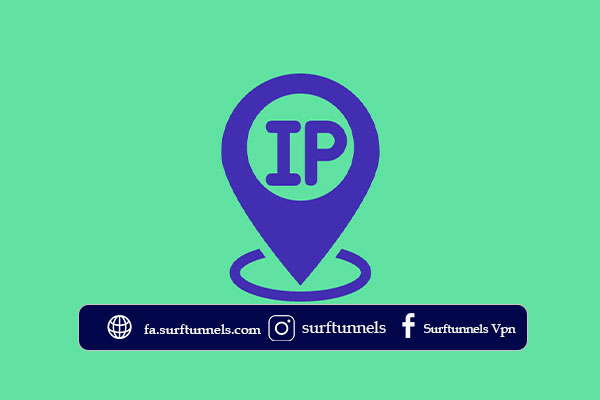In recent years, due to the spread of the coronavirus, going to public places was prohibited, and we were not allowed to go to these public places. Schools were among the places where going there was prohibited. The Ministry of Education has somewhat solved this problem with an online learning program for students from home! For this reason, a program called Shad has been created and published for the advancement of students’ education.
In this article, we intend to teach the setup of the Shad application for students abroad and answer your question of whether the Shad program works abroad, so stay with us until the end of this article.
What is the Shad program?
The Shad application is a collaborative project launched by the Ministry of Education, in partnership with Mobile Telecommunication Company of Iran and Sharif University of Technology, under the name of Student Education Network. It enables virtual learning for students at home and is accessible to students abroad. With over 500,000 non-Iranian students in Iran, the ministry allows all students to use Shad’s features and capabilities as Iranian students. Iranian or non-Iranian students need to enter their 11-digit immigration code in the Shad app to access its various features. Access to Shad or connect to a bank from outside the country requires an Iranian IP and the purchase of an Iranian VPN.
The essence here is the requirement for an Iranian IP to use various systems within Iran. A strong and secure VPN is needed to change your IP range to an Iranian one. Particularly for apps like Shad, which require a stable and continuous connection, having a robust VPN can make a significant difference. Surftunnels is highlighted as one of the best VPNs in this area, providing fast, secure, and stable connections, and facilitating access to Iranian sites and internet banking, including use Mellat Internet and Mobile Banking for Iranians abroad. Trying it out is suggested.
The article continues with a guide on accessing the Shad app for students abroad, including a visual tutorial.
Familiarizing with the steps for foreign students to enter the Shad program
To access the Shad app, foreign students should follow these steps Similar to Iranian students except for the authentication process. First, install the Shad app (version 1400-1401) on their smartphone or use the web version. After entering their phone number, they receive an activation code, enter their name and surname to create an account, and can choose a profile picture. For authentication, enter your 11-digit national code for foreign nationals to access your classes and benefit from the educational features of the Shad app. The article continues with detailed steps and visual instructions. If you haven’t downloaded the Shad app yet, it suggests downloading it via a provided link.
Visual training setup application Shad science for students foreign For citizens
For citizens, the initial steps of joining the Shad program are the same as for Iranian students, but there are slight differences with the identity verification process for the years 1400-1401.
- After installing and running Shad with image below face become, now on option entrance click do to to step next registration go.
- After click on button entrance to application enter this page become that must number phone your enter do Ensure make that number phone mobile student same number phone is that in system Sanad school or Hamgam registered is. After entering the number mobile and clicking on button “entrance” enter page next become.
Make sure the student’s mobile number matches the one registered in the school’s system.
- After entering the mobile number and clicking “Enter,” move to the next page.
- An activation code will be sent to your phone; enter this code to proceed.
- Enter your full name and choose a profile picture by clicking the camera icon.
- Select “Student Login” after this step.
- You’ll be directed to the educational system for identity verification; click “Verify Identity.”
- Accurately enter your 11-digit foreign national code, then click to access your classes.
- Re-enter the Shad app, select your role as a student.
- Finally, click on “Student List” to view your classes and more information.
Then, you can benefit from this virtual education program offered by the student education network.
6 Months
$ (USD)
7.99
Billed $47.94 every 6months
Compatible with All Devices
Access to Bank Accounts, Online Streams, Government Websites,...
Active Customer Support
Instant Delivery Upon Purchase
High Security and Speed
3 Months
$ (USD)
8.99
Billed $ 26.97 every 3months
Compatible with All Devices
Access to Bank Accounts, Online Streams, Government Websites,...
Active Customer Support
Instant Delivery Upon Purchase
High Security and Speed
1 Month
$ (USD)
9.99
Billed $9.99 Monthly
Compatible with All Devices
Access to Bank Accounts, Online Streams, Government Websites,...
Active Customer Support
Instant Delivery Upon Purchase
High Security and Speed
Guide to Setting Up the Shad Application for Windows:
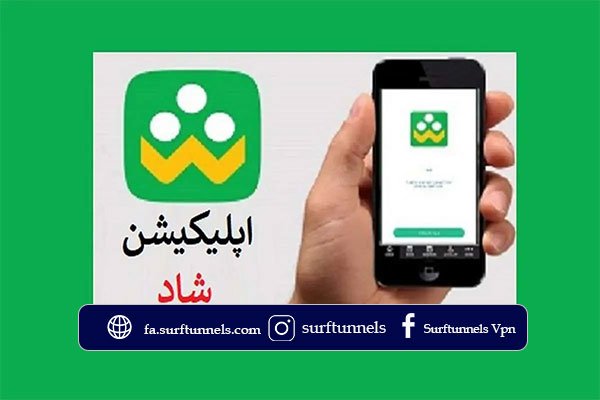
Virtual education for students may not be compatible with some old phones, causing problems, or there are parents who do not wish to purchase a mobile phone for their young children. Here, we provide instructions for installing and using the Shad app on Windows! Follow these steps to do so.
- Access the web version of the Shad program.
- Enter your phone number in the online Shad student app.
- A 5-digit code is sent to your mobile for app entry; input this code.
- After entering your password, proceed to the next registration step.
- Click “Student Login” on the right side of the screen for further guidance.
- The final registration phase on the web version collects student identity information; fill in the requested details.
- Students can then follow their virtual classes through the Shad virtual school web application.
To install the Shad virtual learning app in an Android emulator:
- Install an Android emulator like Nox, BlueStacks, etc., on your computer.
- Download the Shad app installation file.
- Install and open the app in your Android emulator (installation process is similar to mobile installation).
Error 403 and 417 in the Shad app and their resolution
Errors 403 and 417 in the Shad app occur for users utilizing IP change software, as the app’s data center is in Iran, but the IP is detected outside of Iran during authentication. If you encounter errors 403 or 417, disable your IP change software. Discrepancies
between student authentication data and the data registered in the system might also cause errors, necessitating contact with school management.
Frequently Asked Questions
What type of program is Shad?
The Shad program is a virtual learning application launched by the Ministry of Education, in collaboration with the Mobile Telecommunication Company of Iran and Sharif University of Technology, named the Student Education Network. It allows for virtual teaching to students at home and is accessible to students abroad.
What are the registration steps for the Shad program?
Registration steps for the Shad program include installing the Shad app (version 1400-1401) on a smartphone or via the web version, entering a phone number to receive an activation code, and then entering a name and surname to create an account. Students can also select a profile picture. These steps, apart from the identity verification process, are similar for both foreign and Iranian students.